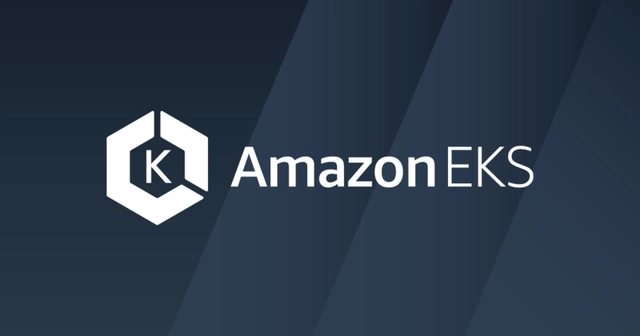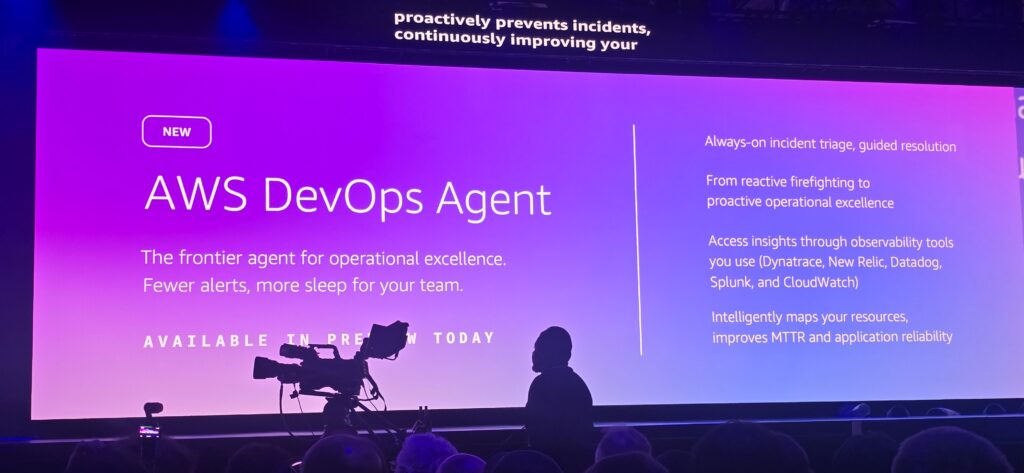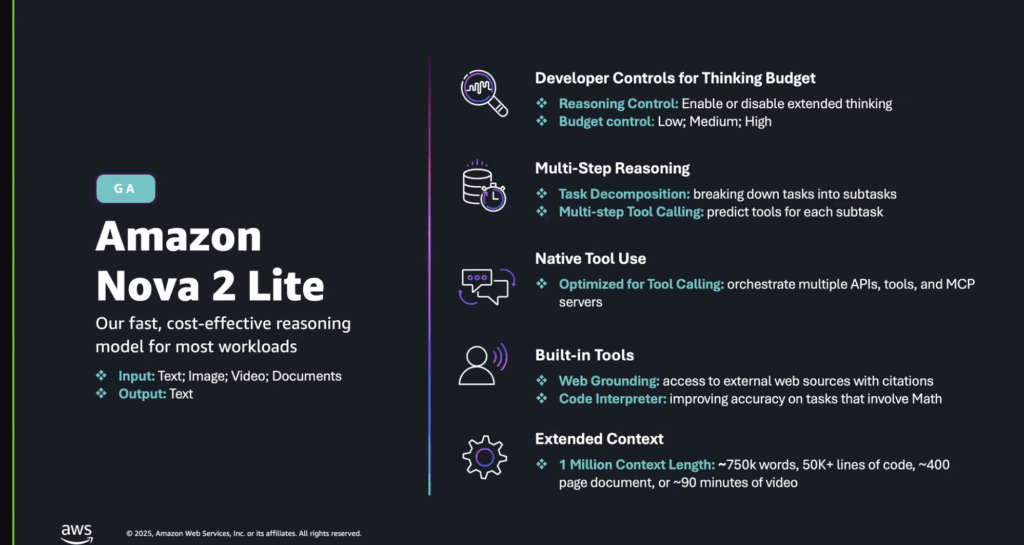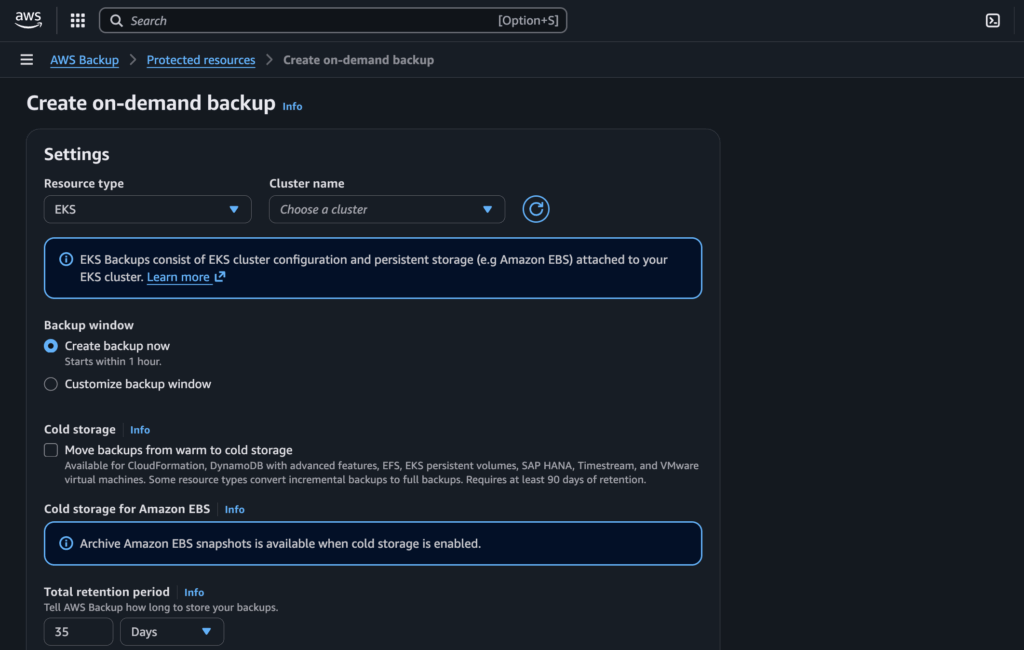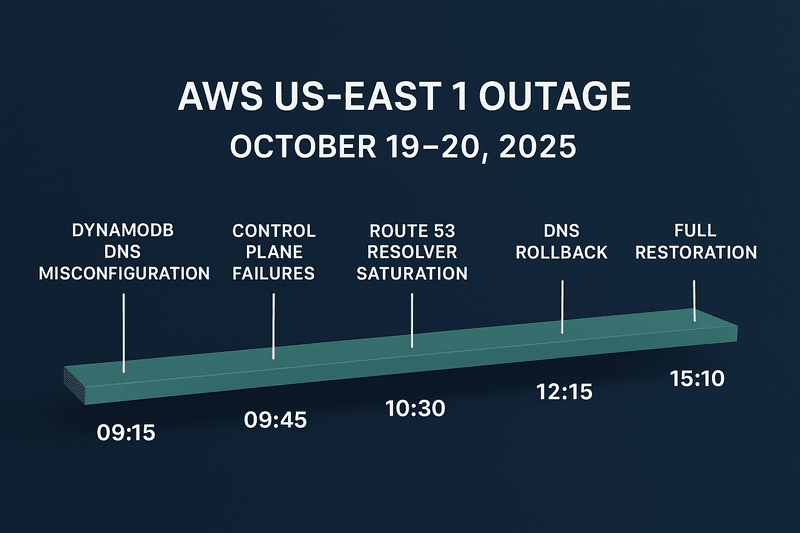Amazon Elastic Kubernetes Service (EKS) Auto Mode is a powerful new capability designed to simplify Kubernetes cluster deployment and management on AWS.
By automating core operational tasks such as infrastructure provisioning, scaling, patching, and security management, EKS Auto Mode significantly reduces the complexity of running Kubernetes workloads.
This article provides an in-depth understanding of EKS Auto Mode, its use cases, benefits, limitations, and a step-by-step guide on enabling it in AWS.
What is EKS Auto Mode?
EKS Auto Mode is an automated approach to managing Kubernetes clusters in AWS. Unlike EKS Managed Node Groups or self-managed EC2 nodes, Auto Mode handles most infrastructure-related decisions, including instance selection, scaling policies, patching, and core add-on configurations.
It reduces the operational burden for teams with limited Kubernetes expertise while ensuring applications remain highly available and cost-efficient.
In essence, Auto Mode transforms EKS into an even more managed Kubernetes service by automating tasks such as:
- Compute resource selection: Automatically provisions and scales EC2 instances based on workload needs.
- Scaling optimization: Uses Karpenter, a Kubernetes autoscaler, to dynamically scale resources up or down.
- Security patching: Continuously updates the OS and Kubernetes version to enhance security.
- Load balancing and networking: Integrates seamlessly with AWS Load Balancer Controller to manage service exposure.
With these capabilities, EKS Auto Mode is ideal for organizations that want to deploy Kubernetes workloads with minimal manual intervention.
Use Cases for EKS Auto Mode
EKS Auto Mode is particularly useful in the following scenarios:
1. Startups and Small Development Teams
For startups and small teams with limited Kubernetes expertise, managing an EKS cluster manually can be overwhelming. Auto Mode eliminates the need to configure worker nodes, scaling mechanisms, and security patches. Developers can focus on application logic while AWS handles infrastructure provisioning and maintenance.
2. Dynamic and Burstable Workloads
Applications with unpredictable or highly variable traffic benefit significantly from EKS Auto Mode. The built-in autoscaling ensures that workloads receive the necessary compute resources during peak demand and scale down during idle periods, optimizing costs.
3. Security-Focused Applications
EKS Auto Mode is well-suited for businesses that prioritize security, such as fintech, healthcare, and government agencies. The automatic application of security patches and updates ensures that Kubernetes environments remain compliant with security best practices without requiring manual intervention.
4. Event-Driven Applications
Event-driven applications, such as serverless microservices or CI/CD pipelines, often require clusters to scale up for short durations and scale down after execution. EKS Auto Mode dynamically provisions and deallocates resources efficiently, making it a great choice for such workloads.
5. Teams Seeking Cost Optimization
Organizations looking to optimize Kubernetes infrastructure costs benefit from EKS Auto Mode’s dynamic scaling. Instead of provisioning static capacity, Auto Mode only spins up resources when needed, reducing unnecessary spending on idle compute power.
Advantages of EKS Auto Mode
EKS Auto Mode brings several benefits to Kubernetes users:
1. Simplified Cluster Management
One of the most significant advantages of EKS Auto Mode is its ability to eliminate the complexities of Kubernetes cluster management. With infrastructure provisioning, scaling, and maintenance tasks automated, DevOps teams can focus on higher-value tasks.
2. Optimized Compute Costs
With Auto Mode’s reliance on Karpenter, resources are provisioned efficiently based on actual workloads. This ensures that organizations pay only for the resources they consume, leading to cost savings.
3. Enhanced Security
EKS Auto Mode automatically applies the latest security patches and Kubernetes updates, reducing the risk of vulnerabilities. Additionally, AWS security integrations such as IAM, VPC, and AWS PrivateLink ensure strong security controls.
4. Automated Scaling with Karpenter
Karpenter enables Auto Mode to optimize instance selection dynamically. Instead of relying on predefined node groups, Karpenter provisions nodes that best fit the workload’s resource demands.
5. Seamless AWS Integrations
EKS Auto Mode integrates natively with AWS services like Elastic Load Balancer (ELB), AWS CloudWatch, AWS Security Hub, and AWS Identity and Access Management (IAM), making it easier to manage Kubernetes workloads in the AWS ecosystem.
Disadvantages of EKS Auto Mode
Despite its benefits, EKS Auto Mode has some limitations:
1. Reduced Customization
EKS Auto Mode enforces certain AWS-native configurations, such as the use of AWS VPC CNI for networking. Users who require alternative CNIs like Cilium or Calico may find this restrictive.
2. Additional Costs
EKS Auto Mode introduces a 12% premium charge on top of EC2 instance costs. While this may be offset by automated optimizations, organizations should consider whether the added convenience justifies the price.
3. Limited Control Over Nodes
Unlike self-managed EC2 nodes, Auto Mode-managed instances are abstracted from users, limiting the ability to customize AMIs or specific node configurations. Organizations with strict customization needs may find this problematic.
How to Enable EKS Auto Mode: A Step-by-Step Guide
Enabling EKS Auto Mode is a straightforward process. Below is a step-by-step guide:
Step 1: Install AWS CLI and eksctl
Ensure that you have the AWS CLI and eksctl installed. If not, install them using the following commands:
# Install AWS CLI curl "https://awscli.amazonaws.com/AWSCLIV2.pkg" -o "AWSCLIV2.pkg" sudo installer -pkg AWSCLIV2.pkg -target / # Install eksctl curl --silent --location "https://github.com/weaveworks/eksctl/releases/latest/download/eksctl_$(uname -s)_amd64.tar.gz" | tar xz -C /tmp sudo mv /tmp/eksctl /usr/local/bin
Step 2: Configure AWS CLI
Authenticate with AWS:
aws configure
Enter your AWS credentials when prompted.
Step 3: Create an EKS Auto Mode Cluster
Run the following command to create an EKS Auto Mode cluster:
eksctl create cluster --name my-auto-cluster --auto-mode
This command provisions a cluster with EKS Auto Mode enabled. AWS will automatically handle compute provisioning, scaling, and updates.
Step 4: Deploy an Application
After the cluster is ready, you can deploy a sample application using kubectl:
kubectl create deployment demo-app --image=nginx kubectl expose deployment demo-app --port=80 --type=LoadBalancer
This deploys an NGINX web server and exposes it using AWS Load Balancer.
Step 5: Monitor and Scale Automatically
Monitor your cluster using AWS CloudWatch or kubectl get nodes:
kubectl get nodes kubectl get pods -o wide
EKS Auto Mode will automatically add or remove nodes based on workload demand.
Conclusion
EKS Auto Mode is an excellent choice for organizations looking to reduce the complexity of Kubernetes management while optimizing costs and security.
Its automation of infrastructure provisioning, scaling, and updates makes it ideal for startups, security-conscious teams, and applications with dynamic workloads.
However, its limitations—such as restricted customization and additional costs—mean it may not be suitable for every scenario.